Hello!
You can install our “quickstart” – it is a ready-made and structured system with customized modules and demo products.
This archive can be installed on a clean Opencart or Ocstore installation
Attention! In the quickstart, you will only have demo products in the following categories: Apple, Kids products, Interior
Installation Instructions:
Download and install or create Ocstore in the root of the website on the Opencart server engine.
Important! You do not need to install the CMS itself, just delete the installation folder after downloading the engine files.
Follow the Dropbox link, enter the password for the link and download the archive to your computer ("Download" button in the upper right).
Unzip the download.zip archive on your computer. Then open the upload.zip archive.
Using an ftp client, upload the contents of the "upload" folder to the root of your site.
Once the files are uploaded, open your site and the installation process will begin.
Rename the files " config-dist.php " and " admin/config-dist.php " to: " config.php ".
Select the installation language (English or Ukrainian) and click on the "continue" button.
Follow the instructions and complete the installation.
Log in to the admin panel, go to "Modifier Manager" and click the "Update modifier cache" button.
Go to the home page of the admin panel, then expand “ Octemplates ”, select “ Deals OCTemplates – template settings ” and enable the domain switch.
For the SEO URL to work correctly, change the file in the .htaccess.txt root directory to .htaccess. If you get a 500 error when trying to access the site, remove the +FollowSymLinks directive from the .htaccess file or replace it with +SymLinksIfOwnerMatch.
If you receive a message that the operation was successful, this means that the archive has been installed correctly and the domain key has been activated.
Important! see section.
To prevent search engines from indexing unnecessary demo content, we recommend that you turn on the "maintenance mode" option in the main settings of the store after filling out the site. The site in this mode can only be used after authorization by the administrator. After filling the site with your content, remember to turn off the following option: System \ Settings \ Server tab \ Maintenance mode